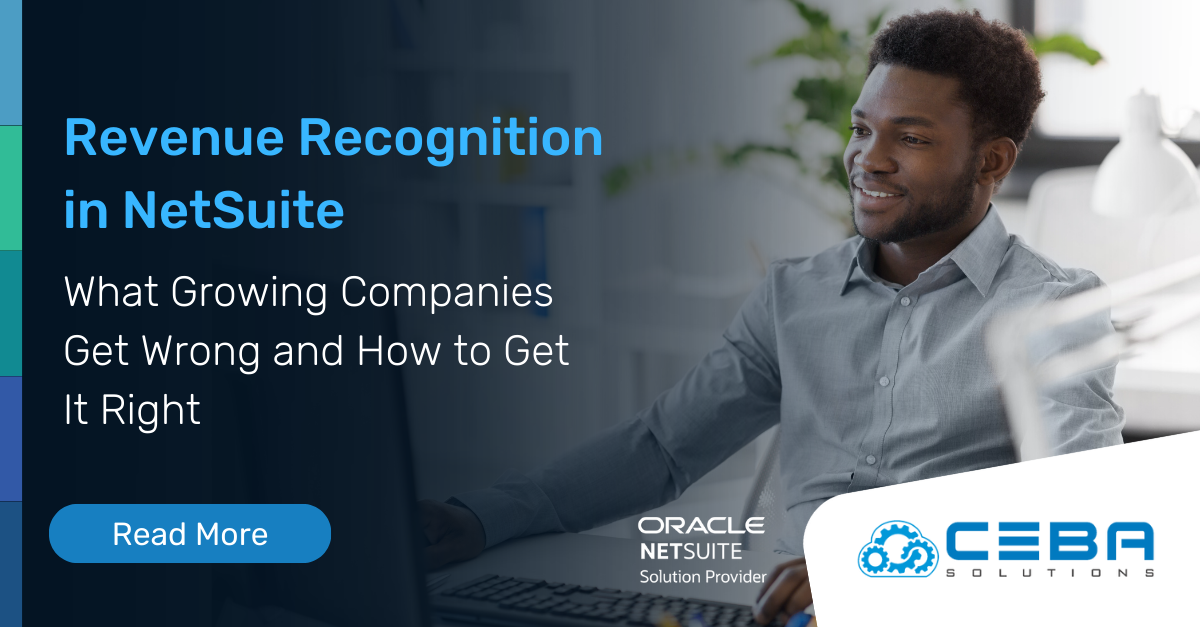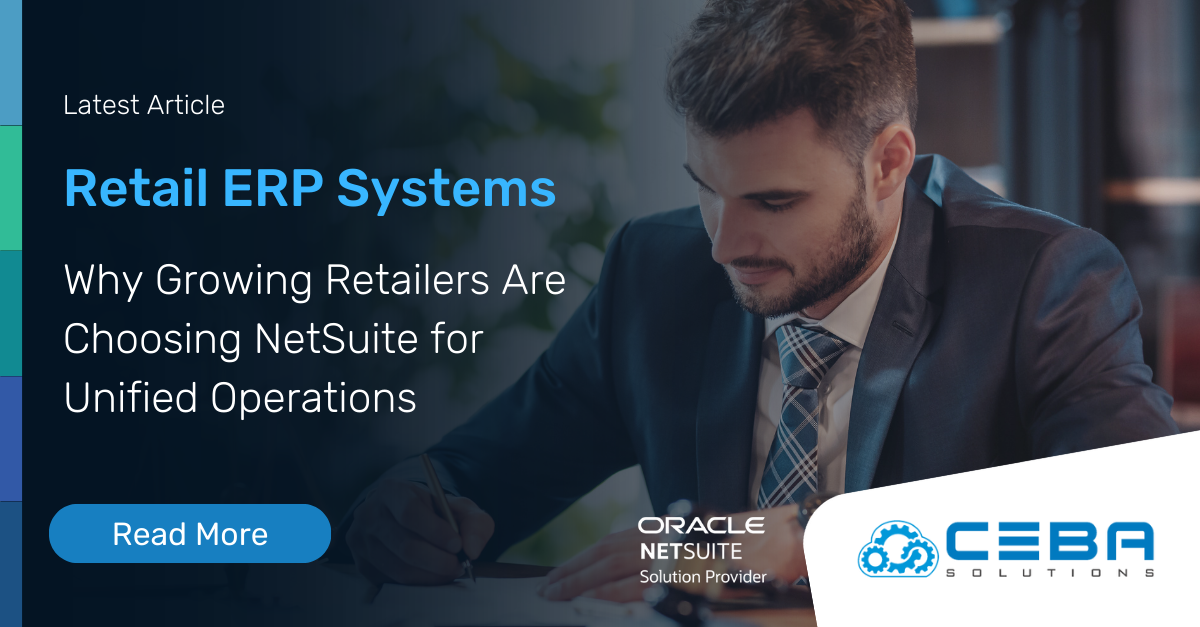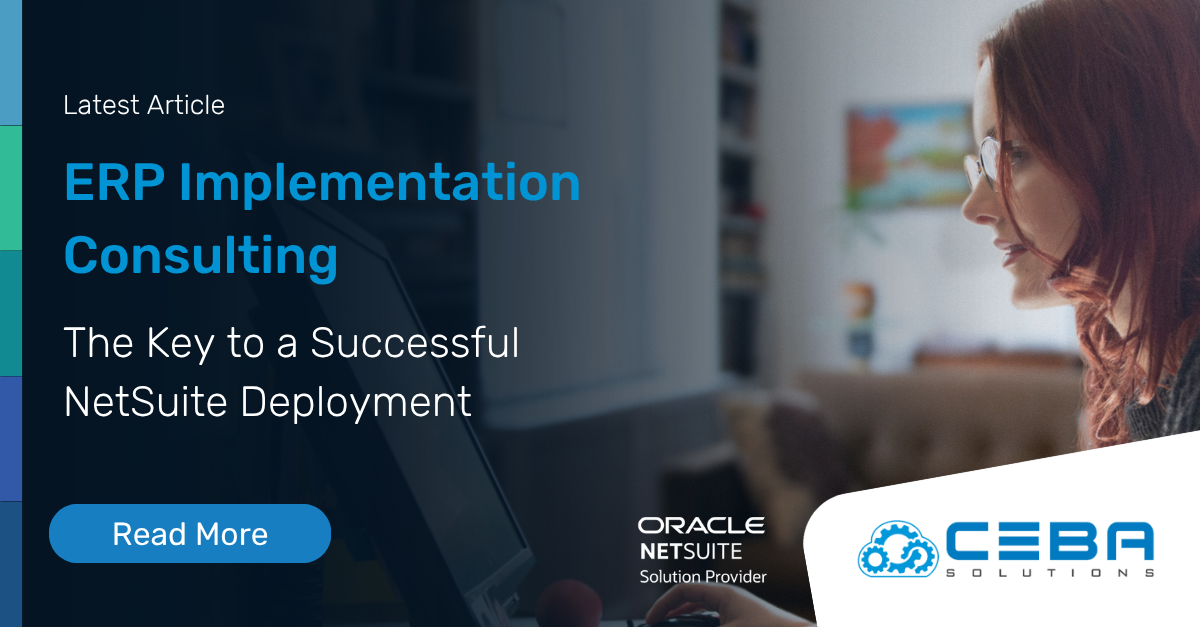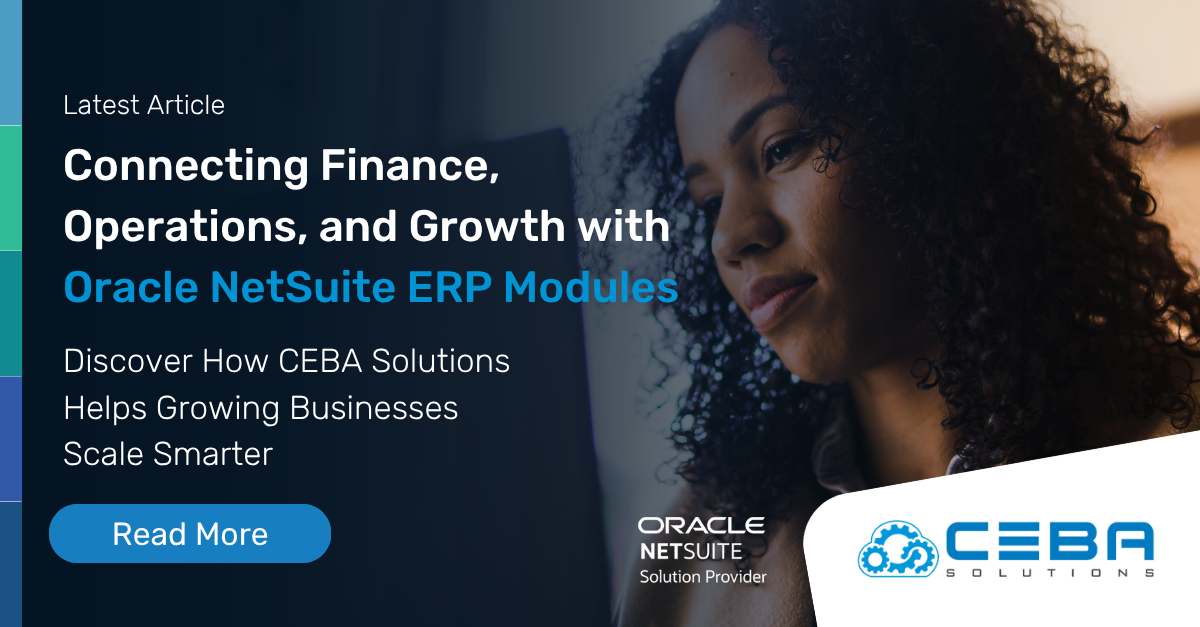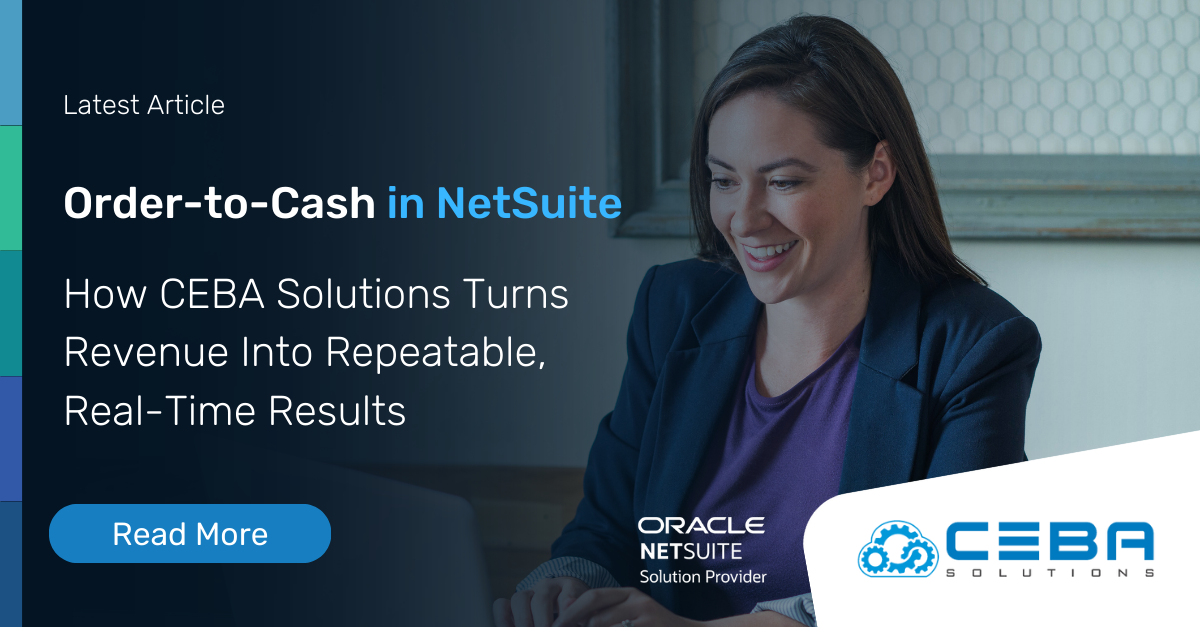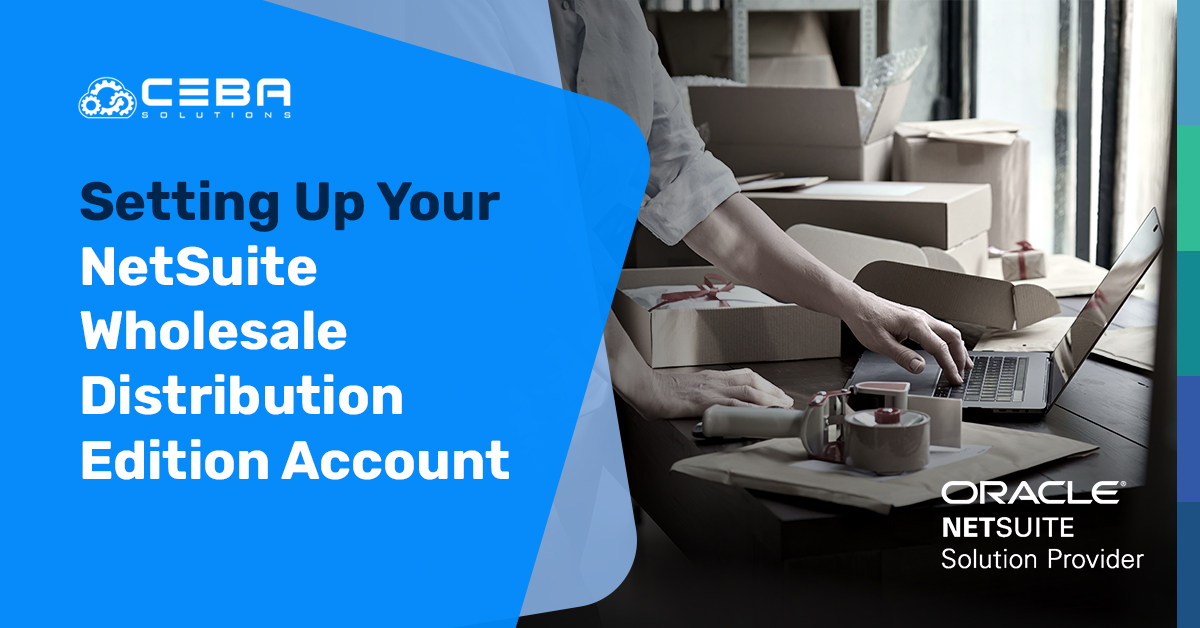
Setting Up Your NetSuite Wholesale Distribution Edition Account
Setting Up Your NetSuite Wholesale Distribution Edition Account
Welcome to NetSuite Wholesale Distribution Edition. In this blog post, we will be walking you through the basics of setting up your new account. Before we begin, there are a few things that you will need in order to get started:
A list of all the products that you sell
A list of all the customers that you have
A list of all the vendors that you use
Your company’s financial information
Once you have gathered all of this information, you will be ready to begin setting up your account.
NetSuite Wholesale Distribution Setup Basics
Creating the company profile
The first step is to create your company’s profile. You will need to enter your company’s name, address, and contact information. This is also where you will specify your company’s time zone and currency.
- Log in to your NetSuite Wholesale Distribution Edition account.
- Click on the "Setup" tab on the home page.
- Under the "Company" section, click on "Company Information".
- Enter your company's name, address, contact information, time zone, and currency in the appropriate fields.
- Click "Save".
Setting up inventory
The next step is to set up your inventory. You will need to enter your products’ SKUs, descriptions, prices, and quantities. If you have multiple warehouses, you will need to specify which warehouse each product is located in.
- From the Setup tab, click on "Inventory" and select "Items".
- Click the "New" button to add a new item.
- Enter the SKU, description, price, and quantity of the product.
- If you have multiple warehouses, select the warehouse where the product is located.
- Click "Save".
Setting up customers
The third step is to set up your customers. You will need to enter your customers’ names, addresses, and contact information. You will also need to specify whether each customer is an individual or a business.
- From the Setup tab, click on "Customers" and select "New Customer".
- Enter the name, address, and contact information of the customer in the appropriate fields.
- Specify whether the customer is an individual or a business.
- Click "Save".
Setting up vendors
The fourth step is to set up your vendors. You will need to enter your vendors’ names, addresses, and contact information. You will also need to specify the terms of each vendor agreement.
- From the Setup tab, click on "Vendors" and select "New Vendor".
- Enter the name, address, and contact information of the vendor in the appropriate fields.
- Specify the terms of the vendor agreement.
- Click "Save".
Setting up financial information
The fifth and final step is to set up your financial information. You will need to enter your chart of accounts, credit card information, and banking information. Once you have completed all of these steps, your NetSuite account will be fully operational!
- From the Setup tab, click on "Accounting" and select "Chart of Accounts".
- Click "New" to add a new account.
- Enter the account name, type, and number.
- Click "Save".
- To add credit card information, click on "Credit Cards" under "Setup" and enter the necessary details.
- To add banking information, click on "Bank Accounts" under "Setup" and enter the necessary details.
Other Critical NetSuite Setup Tasks
Set up custom fields
NetSuite allows users to create custom fields to store additional information that may not be captured by default fields. For example, you may want to create custom fields for tracking warranty information, product specifications, or customer preferences. To create a custom field, go to the "Customization" menu and select "Lists, Records & Fields" > "Custom Fields" > "New".
Configure pricing levels
If you offer different pricing levels to different customers, you can set up pricing groups in NetSuite. This allows you to associate different prices with different customer groups and streamline the pricing process. To set up pricing groups, go to "Lists" > "Price Levels" > "New".
Set up tax codes
NetSuite offers robust tax management capabilities, allowing users to set up tax codes, rules, and rates for different jurisdictions. To set up tax codes, go to "Lists" > "Accounting" > "Tax Codes" > "New".
Set up shipping options
If you offer different shipping options to customers, you can set up shipping methods in NetSuite. This allows you to streamline the shipping process and ensure accurate tracking and billing. To set up shipping methods, go to "Lists" > "Accounting" > "Shipping Methods" > "New".
Set up workflows
NetSuite offers powerful workflow automation capabilities that can help streamline and automate many business processes, such as approvals, notifications, and reminders. To set up workflows, go to "Customization" > "Workflows" > "New Workflow".
These are just a few examples of additional setup ideas for NetSuite Wholesale Distribution Edition. Depending on the specific needs and requirements of your business, there may be many other configuration options and customization opportunities available in the software. It's recommended to consult with a NetSuite expert or support team for further guidance and assistance.
Conclusion
Now that you have a NetSuite account, you can start managing your wholesale distribution business more effectively! Stay tuned for future blog posts where we will be discussing how to use NetSuite’s various features to streamline your operations even further. Thanks for reading!




.png)
.jpeg)